Work your way along the tabs below and check the ‘done’ box when you’ve gone through all of the tabs.
When’s the last time you cleaned your phone?
Many of us just clean our phone screens when they get grubby and unpleasant to look at. But few people remember to clean the cameras on the back of their phones.
The lens (or lenses) on the back of a camera-phone are its eyes on the world. Not cleaning them is like wearing dirty glasses – difficult to see clearly. Dirty and dusty lenses can not only mess with your image quality but also put the camera-phone’s autofocus out of kilter.
How quickly can you open your camera?
3,000 photos could be far less than a minute’s worth of camera clicking. Being ready to capture a moment in time is important. You don’t want to be fiddling with your phone, trying to activate the camera, while the moment passes.
Fortunately many phones have quick ways of opening the camera from lock screen – it could be a swipe left or a camera icon on lock screen. What can be less instant is when you are actually using your phone for something else. There might be a control centre that can be accessed by swiping from a corner and then selecting the camera. A quicker alternative is to place the camera in the dock or navigation bar at the foot of the screen so it is always visible and accessible.
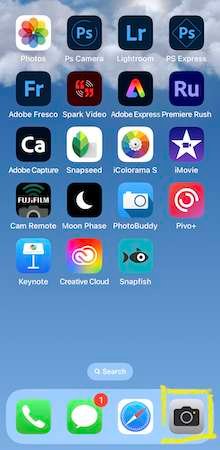
Where are the controls and what do they do?
Your camera-phone doesn’t have knobs and dials like a traditional camera, so the settings are hidden behind the touches or swiping of screens. You may not even realise they are there – many people are surprised when they are shown them. The settings available on your phone will depend on the make and the model but they are all broadly similar. Newer or more expensive camera-phones may have more options but you are unlikely to be missing anything essential to creating a good image.
You may need to check your user guide if you can’t find the settings by playing with the phone – they are usually straightforward to find and you won’t break anything!
There are two types of settings – the camera technical settings and the shooting mode settings.
The technical settings are usually located across the top of the screen, with an arrow icon that will expand your view. You may also have to swipe across to see all available settings. See YouTube short for iPhone demonstration – other phones are similar.
The shooting settings will probably be more familiar and appear below the viewing screen and as well as ‘photo’ mode might include video, slo-mo, pano and so on. Scroll across to view all modes.
Using the technical settings correctly takes a little experience. But here is a brief description of some of the standard ones:
– Flash: on, off or auto. We recommend off but more on that later.
– Night mode: enables long expsoure in poor light conditions.
– Aspect ratio: select the shape of picture you’ll take.
– Exposure adjustment: for scenes that are not an average brightness (eg night or snow).
– Timer: set a delay timer to be in the picture or to avoid disturbing the camera-phone when it’s shooting.
– Filters: different filters that process you photo to give it a distinctive look.
– HDR (high dynamic range): uses software to show both shadow detail and highlight in high contrast images.
What, how many lenses?
If you have a newer and higher end phone you may have more than one lens on the back of the camera-phone. If you don’t, it doesn’t matter and won’t stop you making creative images. If you do have multiple lenses, we suggest you get used to one at time so you appreciate the effect they have on your images, and therefore when to use them.
Different lenses in brief:
– wide angle (might say 0.5) on your camera settings. This is a greedy lens that sucks in a much wider area than the human eye can take in at a glance. It has a distorting effect on your subjects too.
– standard lens (x1) is an approximation to the field of view you have with your eyes. So will appear most natural.
– telephoto lens (x2) will bring distant objects closer and relative to the human eye has a narrower field of view. It will flatten perspective.
What not to do
Finally in this section, what not to do with your camera settings:
- Don’t use the digital zoom by using two fingers on the screen. All this does is reduce the pixel density (image quality). Instead, move closer to your subject if you can, use an optical zoom lens on the camera-phone if you have one, or if you really need to crop in to show detail, do it later while editing the photograph. That keeps your options open.
- Don’t use filters while shooting. They’ll probably distract you from concentrating on making your image, and the extra processing slows the camera-phone down. You can always apply filters later, when editing.
- Use the camera-phone flash. The flash is such a small point that it gives off a very harsh light that won’t be good for your image. Use the night mode (long exposure) instead. The only time you might use it could be for taking photos of things in dark corners that you need to see better – for example, I use it for our gas meter reading!